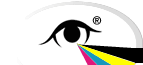- 2024
- Spectral Imaging Experts' Day
- Upcoming ICC Meetings
- 2023
- London Meeting Invited Speaker session
- 2022
- HDR Experts' Day
- 2020
- ICC DevCon 2020
- Munich, 10-11 February
- 2019
- ICC Color Experts' Day, Bressanone
- 2018
- ICC Color Symposium Hong Kong, 22 October
- Grand Rapids, MI, 30-31 May
- ICC DevCon 2018
- Munich, 25-26 February
- 2017
- Ryerson Toronto Graphic Arts Day, 13 October
- Toronto, 11-12 October
- Prague Graphic Arts Experts' Day, 29 June
- Prague, 27-28 June
- Tokyo, 19-20 April
Finding profiles
So you want to locate an ICC profile for your device? On this page you will find some suggestions for finding or even making a suitable profile. For more information on any of the topics discussed below, see the ICC White Papers and Information on Profiles and FAQs.
Desktop and consumer devices
For many devices, the manufacturer provides a profile on the installation CD. If you are not sure if this was installed, check the folder where your system stores ICC profiles and check whether there is a filename which matches the manufacturer and device.
If a profile is available for the device but is not installed on your system, it will probably be available for download from the device manufacturer. Use the Profile Search tool below to locate it on the manufacturer's web site, or contact their technical support.
If no profile is available, it may be because the device is intended to use a standard RGB colour space such as sRGB. Many applications will assume sRGB for unprofiled RGB data.
If you need a profile for your device but are not able to obtain one from the manufacturer, you may want to consider making one yourself, or having someone make it for you. See Making Profiles.
Professional systems
Cameras
Professional cameras tend to have two modes of file export: the first is to export JPEG or TIFF files with an embedded profile, while the second is to export camera raw date for converting at a later stage.
If the embedded profile option is chosen, the on-board firmware renders the image to a well-defined standard colour space such as sRGB or Adobe RGB (1998). The corresponding profile is embedded into the image.
If the camera raw option is chosen, the conversion software will handle the rendering and will normally suggest a suitable profile to be embedded into the image file.
You can also profile a camera but the profile will be illumination condition specific.
Scanners
Professional scanners will normally embed a source profile, and often give options for selecting the profile according to the input media. Many scanners also optionally convert to an output colour space, and the embedded profile should then match this output space.
Profiles can readily be made for scanners, although it is sometimes necessary to check that the new profile does not conflict with the manufacturer's profile.
Displays
Professional users who depend on their display for accurate colour matching will want to periodically check the display calibration and make a new profile if necessary.
Printers
Commercial printing systems will ideally be set up so that they correspond to a standard printing definition based on ISO 12647. For characterization data sets corresponding to these conditions, and for corresponding profiles, see the ICC Characterization Data Registry.
For other printing systems and proofing devices, either use the manufacturer's profile, make one using a profiling package, or use a remote profiling service.
Profile Search
If the manufacturer of your device has an ICC profile available for download, our search tool might be able to locate it for you quickly.
In the search box, change the word 'mydevice' to the device type or model you need a profile for, and change the last part of the url so it matches that of the device manufacturer. Click the search button and the links that Google returns will probably include pages where you can download the available profiles for your device.
The search tool will only locate profiles on public download pages which do not require the user to register or log on.
[Note: the ICC is not responsible for the content of external sites.]