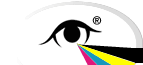- 2024
- Spectral Imaging Experts' Day
- Upcoming ICC Meetings
- 2023
- London Meeting Invited Speaker session
- 2022
- HDR Experts' Day
- 2020
- ICC DevCon 2020
- Munich, 10-11 February
- 2019
- ICC Color Experts' Day, Bressanone
- 2018
- ICC Color Symposium Hong Kong, 22 October
- Grand Rapids, MI, 30-31 May
- ICC DevCon 2018
- Munich, 25-26 February
- 2017
- Ryerson Toronto Graphic Arts Day, 13 October
- Toronto, 11-12 October
- Prague Graphic Arts Experts' Day, 29 June
- Prague, 27-28 June
- Tokyo, 19-20 April
Display calibration
Display calibration and profiling are used in combination to achieve consistent colour on your display. They can ensure that the colours you see on the screen accurately represent the colours within an image, and can communicate the colours you see or create in a way that they can be matched in subsequent processes such as viewing on a different display, a print or a projector. This page summarises methods of calibrating displays for different purposes.Calibration and profiling are used in combination to achieve colour consistency. First the display is calibrated to the desired behaviour, then a profile is used to communicate colour between the display and other devices. Depending on the intended use of the display, there are a number of different approaches that can be used:
- Calibration to a working space
- Perceptually linear calibration
- Soft proofing calibration
- Custom (or no) calibration
In cases where colour management cannot be used, it is essential that the display be precisely calibrated to match the desired behaviour, such as the characteristics of the working space, if colour accuracy is important.
For most purposes, calibrating a display to a colorimetric working space such as the widely-used sRGB and Adobe RGB (1998) is the preferred approach. (Other colour encodings such as DCI P3 or ITU Rec2020 primaries are also available.) Images are then displayed and edited in this colour space, and a profile for the working space can be embedded in the image.
If the main use of the display is to view or create images for the web, sRGB may be a suitable choice. Many users prefer to use a larger-gamut working space, and accept that a small proportion of colours may not display correctly - one benefit is that it is possible to make use of the full gamut available on other devices even if the display itself has a smaller gamut.
In ICC v4 profiles, the Perceptual rendering intent renders between each individual device and a large intermediate gamut, ensuring maximum use of the gamut available to each device. For details of profiles which perform this rendering from sRGB, see the sRGB Preference Profile.
It is preferable to select a working space (or colour encoding) that is close to the native display colour gamut. This makes it possible for the calibration and working space to match. Any small difference between the target calibration and the actual display is then handled by the display profile. A listing of standard colour encodings is available in the ICC three component encoding registry.
Perceptually linear calibration
In some situations it is desired that equal intervals of RGB produce equal perceived differences on the display. This is particularly important in medical imaging, where the Grey Scale Display Function is used to define the luminance differences which will produce equal perceived brightnesses. This allows medical practitioners to consistently interpret detail in radiological images. Work is under way to extend this concept to colour images.
Soft proof calibration is used in graphic arts, where the display is used to provide a reasonably accurate simulation of the appearance of an image when printed. The display should be capable of being calibrated to a D50 white point to match the photography and graphic arts viewing standards (ISO 3664), with a luminance of 160 candelas/m2. In practice, it often helps to adjust the calibrated white point of the display so that it matches the colour of the unprinted substrate.
In some cases it is desirable to profile a color display without changing its calibration state. One such example is the proposed dRGB/mRGB display calibration where the neutral response of the display is set to match the DICOM GSDF. This document provides one suggestion as to how calibration and profiling may be achieved independently, using open-source software to create a display profile.
Controls
Displays have different levels of controls which can be utilized in calibration. More or less all displays have some form of control over brightness, contrast and (often) colour balance, accessed through buttons on the display faceplate (known as the on-screen display or OSD control) or a software utility provided by the display vendor. Windows and Mac OS also provide control panels that enable some degree of control over brightness, contrast and colour balance prior to the data being sent to the display driver.
High-end displays additionally have the ability to store look-up tables in the display hardware, either 1D (operating on single channels) or 3D (allowing full control of colour on the display).
Preliminaries
The display should be positioned in its operating environment. Glare on the screen should be minimised by locating the display so that room lights or sunlight do not fall directly on the screen. A monitor hood can be used to minimise incident light on the display.
The screen should be clean and allowed to warm up (around 15 minutes). The brightness should be set to a little over the target luminance, using the OSD or vendor control panel. Contrast should be set to give acceptable results - the factory default is often the best starting point. If the controls are available, also set the white point, black point and tone reproduction curve (or 'gamma') to the target values.
Once the display settings have been adjusted in the OSD, the controls should be locked so that the calibration is not inadvertently modified.
Calibration procedure
All calibration methods require a measurement instrument and (in most cases) calibration software. Instruments and software available from ICC members can be seen in the profiling tools page.
The actual calibration procedure to follow will depend on the display calibration software and the capabilities of the display. The main steps are:
- Connect the measurement instrument and launch the calibration program.
- Set the white point luminance and chromaticity to the desired values. E.g. for a Adobe RGB (1998) reference calibration, the luminance is 160 cd/m2 and the chromaticity is D65.
- Set the tone reproduction curve (or 'gamma') to the desired value. E.g. for a Adobe RGB (1998) reference calibration, the gamma should be set to 2.2.
- If using a hardware LUT, the gamut can be set according to the primaries of a reference encoding, as specified in the ICC 3-component encoding registry.
- Once the above items have been set, the calibration program measures a series of colours on screen and calculates the transforms required to achieve the desired values. Depending on the capabilities of the display, a look-up table may be written to the display firmware and/or graphics card and operating system.
- Finally an ICC profile will be generated.
ICC display profile
The format of ICC display profiles is described in the ICC Specification. Like all ICC profiles, the data in the profile is chromatically adapted to D50 PCS colorimetry, and because it is assumed that observers adapt to the display white point, the media white point tag should be set to D50. More information about display profiles can be found in ICC White Paper 6 Differences between v2 and v4 display profiles, and a summary of the reasons for the D50 white point is here.
After calibration
During the calibration process, the calibration software will have collected the measurements needed to make an ICC profile for the device. This profile (or a standard profile) is then saved in the profiles folder for the system and set as the System profile. The calibration software will normally perform these steps, but they can also be done manually, copying the profile into the appropriate location (c:\windows\system32\spool\drivers\color on a PC, /Users/
Since displays tend to drift over time, periodic calibration is needed to maintain colour performance. The frequency of recalibration depends on factors like the display technology and the driving luminance as well as the accuracy requirements, but approximately 6-month intervals are often sufficient.
Workflow
If a standard working space has been selected as the calibration target, images with an embedded profile are converted to the working space and will display accurately on the screen (within the limits of the display gamut). Subsequently the working space profile is embedded into the image and this will ensure that the image can be correctly converted for display or viewing on other devices.
If the display is calibrated to a standard encoding as described above, a profile for the colour encoding can be used in place of a custom profile. ICC provides a number of such profiles on the Profiles page.
It should be noted that on some types displays, particularly tablets and other mobile devices, there is no operating system support for colour management and minimal user control over the display calibration other than the brightness setting. In this case calibration and colour management can only be performed at the level of the application.
Calibration accuracy
The accuracy of calibration can be very good, but is likely to be affected by a number of factors, including:
The display viewing environment can affect both the physical image seen by the viewer and the colour appearance of that image. A specification of a working space, and a display calibration, are specific to a viewing environment. In some cases viewing conditions vary with time of day (e.g.
if the room has windows or variable lighting), which can lead to a loss of accuracy in the display calibration. Mobile displays are particularly affected by viewing conditions since they are used in a much larger range of conditions than other displays.
Instruments used to measure a display vary in their relative accuracy and reproducibility. Telespetroradiometers tend to give the best results, but owing to their more complex design are considerably more costly than those designed to measure in contact with the display faceplate.
Displays often have very spiky spectral emission characteristics. Small variations in the way that humans see colour can give rise to differences in colour matches between displays, or between display and print.